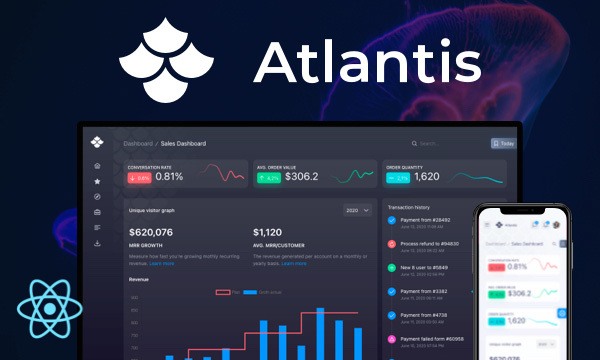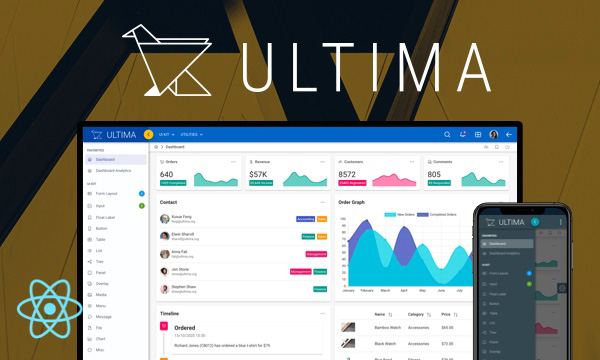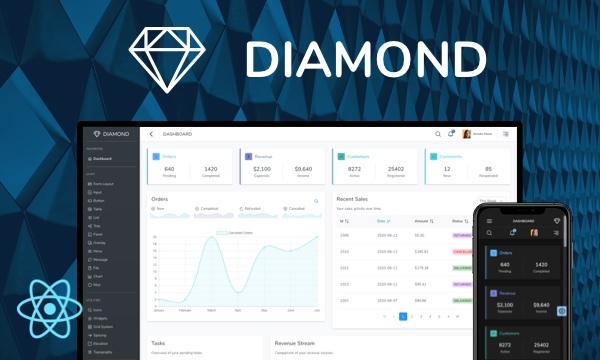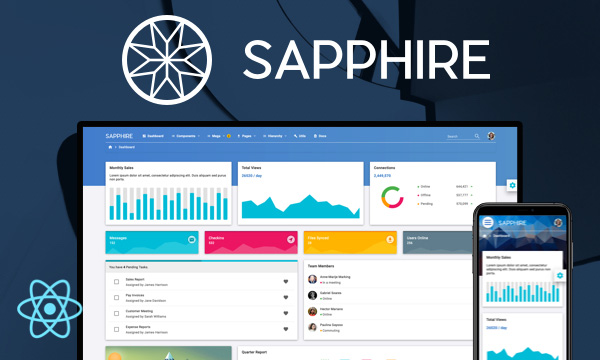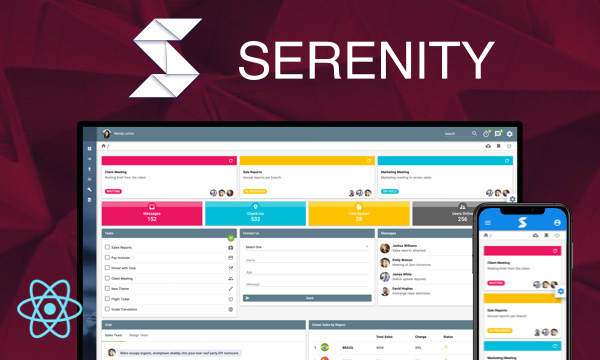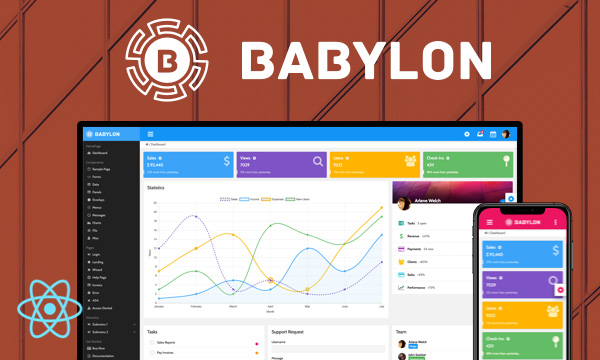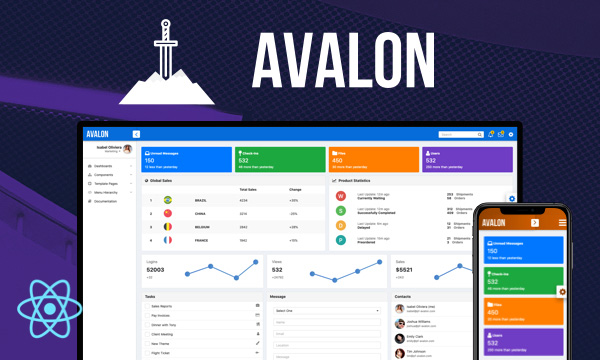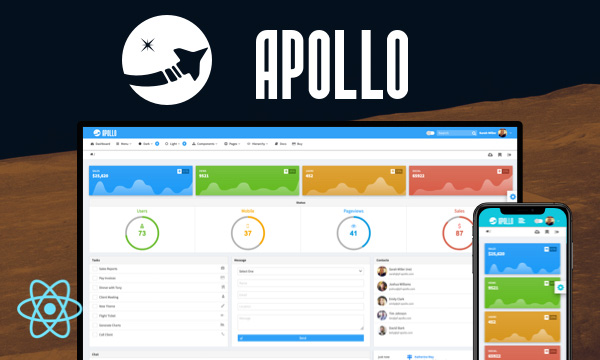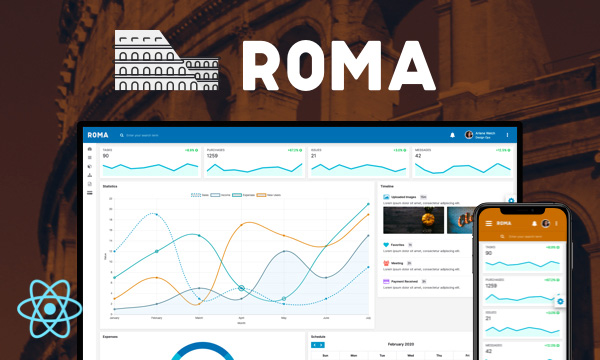Tooltip
Tooltip functionality is integrated within various PrimeReact components.
Positions
Focus and Blur
Dynamic Tooltip
MouseTrack
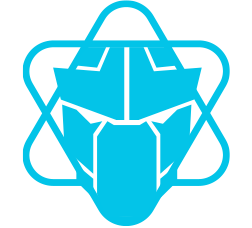
AutoHide
Template
Disabled Elements
Target
Color
Import to use it as a component
import { Tooltip } from 'primereact/tooltip';
Getting Started
Tooltip functionality is integrated within the the components that have support such as inputtext or buttons. Content is defined with the tooltip property.
<InputText type="text" placeholder="Right" tooltip="Enter your username" />
<Button type="button" label="Save" icon="pi pi-check" tooltip="Click to proceed" />
Position
There are four choices to position the tooltip, default value is "right" and alternatives are "top", "bottom", "left". Position is specified using tooltipOptions property.
<InputText type="text" placeholder="Right" tooltip="Enter your username" tooltipOptions={{position: 'right'}}/>
Events
Tooltip gets displayed on hover event of its target by default, other option is the focus event to display and blur to hide. You can set it to 'both' to allow for both hover and focus events.
<InputText type="text" placeholder="Right" tooltip="Enter your username" tooltipOptions={{event: 'focus'}}/>
Delay
Tooltip is displayed or hidden instantly by default however you may add delays using showDelay and hideDelay properties which accept a number value in terms of milliseconds.
<InputText type="text" placeholder="Right" tooltip="Enter your username" tooltipOptions={{showDelay: 1000, hideDelay: 300}}/>
Disabled Elements
By default disabled elements like button do not trigger user interactions. So for such issues, a disabled element is usually wrapped with an html element like span and the Tooltip wrapper is set to the element. If this operation is requested by the Tooltip component, the showOnDisabled property can be used. This is an optional use.
<Tooltip target=".disabled-button" />
<span className="disabled-button" data-pr-tooltip="A Disabled Button">
<Button type="button" label="Save" icon="pi pi-check" disabled />
</span>
<Button type="button" label="Save" icon="pi pi-check" disabled tooltip="A Disabled Button" tooltipOptions={{ showOnDisabled: true }} />
Tooltip Options
| Name | Type | Default | Description |
|---|---|---|---|
| id | string | null | Unique identifier of the element. |
| disabled | boolean | false | When present, it specifies that the tooltip should be hidden. |
| className | string | null | Style class of the tooltip. |
| style | string | null | Style of the tooltip. |
| appendTo | DOM element | string | document.body | DOM element instance where the overlay panel should be mounted. Valid values are any DOM Element and 'self'. The self value is used to render a component where it is located. |
| position | string | right | Position of the tooltip, valid values are right, left, top and bottom. |
| my | string | null | Defines which position on the tooltip being positioned to align with the target element. |
| at | string | null | Defines which position on the target element to align the positioned tooltip. |
| event | string | hover | Event to show the tooltip, valid values are hover, focus, and both. |
| showEvent | string | mouseenter | Event to show the tooltip if the event property is empty. |
| hideEvent | string | mouseleave | Event to hide the tooltip if the event property is empty. |
| autoZIndex | boolean | true | Whether to automatically manage layering. |
| baseZIndex | number | 0 | Base zIndex value to use in layering. |
| mouseTrack | boolean | false | Whether the tooltip will follow the mouse. |
| mouseTrackTop | number | 5 | Defines top position of the tooltip in relation to the mouse when the mouseTrack is enabled. |
| mouseTrackLeft | number | 5 | Defines top position of the tooltip in relation to the mouse when the mouseTrack is enabled. |
| showDelay | number | 0 | Delay to show the tooltip in milliseconds. |
| updateDelay | number | 0 | Delay to update the tooltip in milliseconds. |
| hideDelay | number | 0 | Delay to hide the tooltip in milliseconds. |
| autoHide | boolean | true | Whether to hide tooltip when hovering over tooltip content. |
| showOnDisabled | boolean | false | Whether to show tooltip for disabled elements. |
| onBeforeShow | function | null | Callback to invoke before the tooltip is shown. |
| onBeforeHide | function | null | Callback to invoke before the tooltip is hidden. |
| onShow | function | null | Callback to invoke when the tooltip is shown. |
| onHide | function | null | Callback to invoke when the tooltip is hidden. |
Global Tooltip
It is used to bind the same properties to more than one element. Each element can have its own data-pr-{options} properties. In this way, options can be customized among themselves. Using the data-pr-tooltip property on any element, the text to be displayed in the tooltip is determined. The target property is required for the global tooltip. It can be a selector, DOM element or selector array.
<Tooltip target=".customClassName" mouseTrack mouseTrackLeft={10} />
<img className="customClassName" data-pr-tooltip="PrimeReact-Logo" data-pr-position="left" alt="logo" src="showcase/images/logo.png" height="80px"/>
<div className="customClassName" data-pr-tooltip="This is a div element" data-pr-position="right" style={{ width: '50px', height: '50px', border: '1px solid black' }} />
Custom Content
The tooltip can display custom content by using JSX elements in its children.
<Tooltip target=".customClassName">
// Content
</Tooltip>
Target Element Options
| Name | Type | Default | Description |
|---|---|---|---|
| data-pr-tooltip | string | null | Content of the tooltip. |
| data-pr-disabled | boolean | false | When present, it specifies that the tooltip should be hidden. |
| data-pr-classname | string | null | Style class of the tooltip. |
| data-pr-position | string | right | Position of the tooltip, valid values are right, left, top and bottom. |
| data-pr-my | string | null | Defines which position on the tooltip being positioned to align with the target element. |
| data-pr-at | string | null | Defines which position on the target element to align the positioned tooltip. |
| data-pr-event | string | hover | Event to show the tooltip, valid values are hover and focus. |
| data-pr-showevent | string | mouseenter | Event to show the tooltip if the event property is empty. |
| data-pr-hideevent | string | mouseleave | Event to hide the tooltip if the event property is empty. |
| data-pr-mousetrack | boolean | false | Whether the tooltip will follow the mouse. |
| data-pr-mousetracktop | number | 5 | Defines top position of the tooltip in relation to the mouse when the mouseTrack is enabled. |
| data-pr-mousetrackleft | number | 5 | Defines top position of the tooltip in relation to the mouse when the mouseTrack is enabled. |
| data-pr-showdelay | number | 0 | Delay to show the tooltip in milliseconds. |
| data-pr-updatedelay | number | 0 | Delay to update the tooltip in milliseconds. |
| data-pr-hidedelay | number | 0 | Delay to hide the tooltip in milliseconds. |
| data-pr-autohide | boolean | true | Whether to hide tooltip when hovering over tooltip content. |
| data-pr-showondisabled | boolean | false | Whether to show tooltip for disabled elements. |
Tooltip Component Properties
All options in Tooltip Options section can be used as a property. In addition;
| Name | Type | Default | Description |
|---|---|---|---|
| target | selector or DOM element | null | Target element on global tooltip option. |
<Tooltip target=".customClassName" mouseTrack mouseTrackLeft={10} showDelay={100}/>
Methods
| Name | Parameters | Description |
|---|---|---|
| updateTargetEvents | target: target element. (Default: current target) | Used to reload target events. In some cases, the target element can be hidden initially. Later, when this element becomes visible, it will be necessary to bind tooltip events to this element. |
| loadTargetEvents | target: target element. (Default: current target) | Used to load target events. |
| unloadTargetEvents | target: target element. (Default: current target) | Used to unload target events. |
Styling
Following is the list of structural style classes
| Name | Element |
|---|---|
| p-tooltip | Container element |
| p-tooltip-arrow | Arrow of the tooltip |
| p-tooltip-text | Text of the tooltip |
Accessibility
This section is under development. After the necessary tests and improvements are made, it will be shared with the users as soon as possible.
Dependencies
None.
Component Scale
Input Style
Ripple Effect
Free Themes
Built-in component themes created by the PrimeReact Theme Designer.
Bootstrap
Material Design
Material Design Compact
Tailwind
Fluent UI
PrimeOne Design - 2022 NEW
PrimeOne Design - 2021
Premium Themes
Premium themes are only available exclusively for PrimeReact Theme Designer subscribers and therefore not included in PrimeReact core.
Legacy Free Themes
Premium Create-React-App Templates
Beautifully crafted premium create-react-app application templates by the PrimeTek design team.