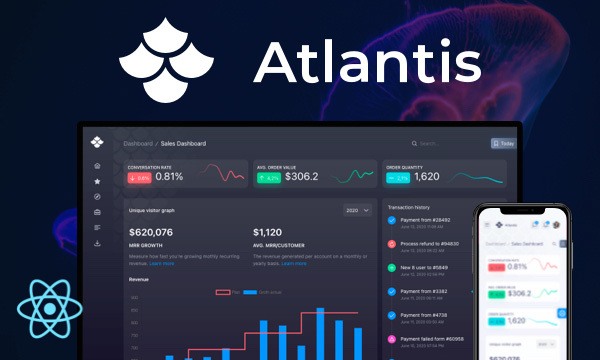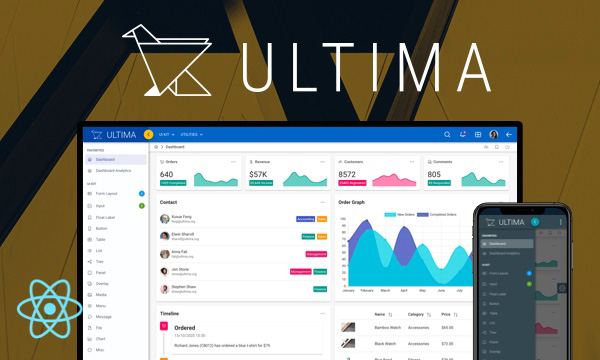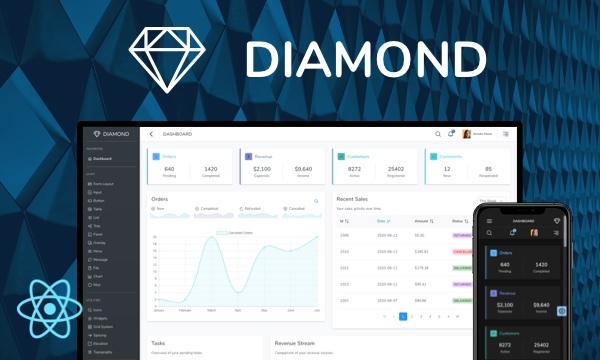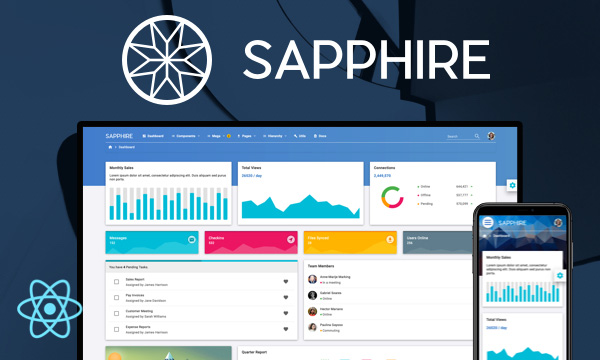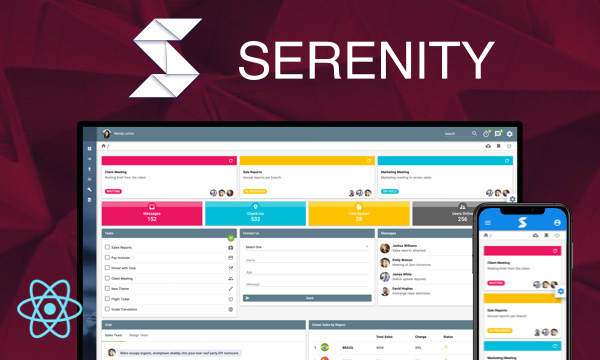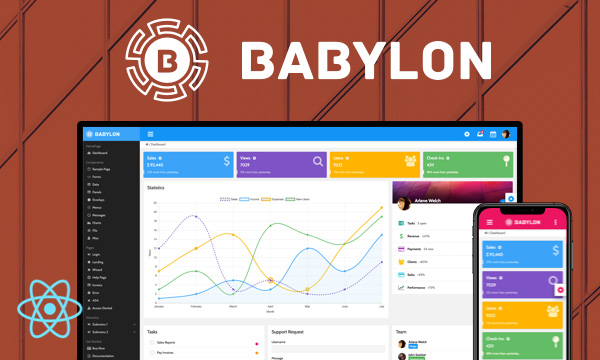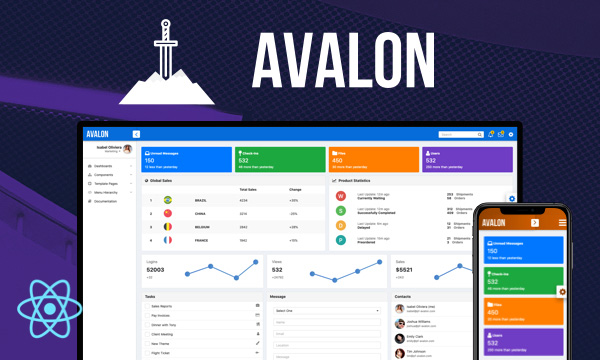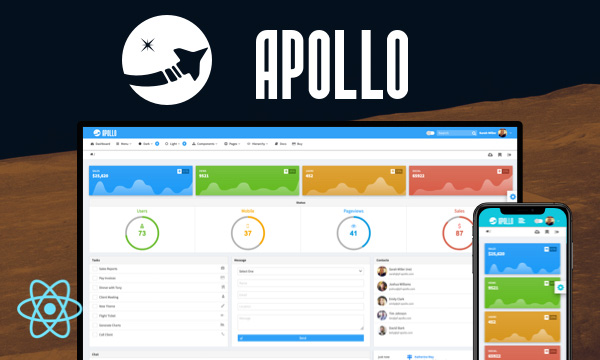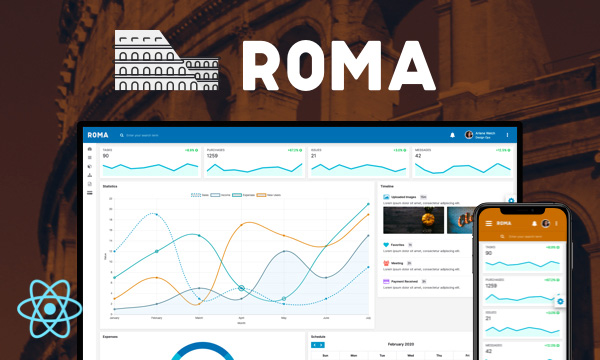Sidebar
Sidebar is a panel component displayed as an overlay.
Import via Module
import { Sidebar } from 'primereact/sidebar';
Import via CDN
<script src="https://unpkg.com/primereact/core/core.min.js"></script>
<script src="https://unpkg.com/primereact/sidebar/sidebar.min.js"></script>
Getting Started
Sidebar is used as a container and visibility is controlled with visible property.
<Sidebar visible={visible} onHide={() => setVisible(false)}>
Content
</Sidebar>
<Button icon="pi pi-arrow-right" onClick={(e) => setVisible(true)}/>
Position
Sidebar can either be located on the left (default), right, top or bottom of the screen depending on the position property.
<Sidebar visible={visible} position="right" onHide={() => setVisible(false)}>
Content
</Sidebar>
Size
Sidebar size can be changed using a fixed value or using one of the three predefined ones.
<Sidebar visible={visible} position="right" className="p-sidebar-sm" onHide={() => setVisible(false)}></Sidebar>
<Sidebar visible={visible} position="right" className="p-sidebar-md" onHide={() => setVisible(false)}></Sidebar>
<Sidebar visible={visible} position="right" className="p-sidebar-lg" onHide={() => setVisible(false)}></Sidebar>
<Sidebar visible={visible} position="right" style={{width:'30em'}} onHide={() => setVisible(false)}></Sidebar>
Full Screen
Full screen mode allows the sidebar to cover whole screen.
<Sidebar visible={visible} fullScreen onHide={() => setVisible(false)}}>
Content
</Sidebar>
Custom toolbar
Additional content can be provided using the icons property.
<Sidebar visible={visibleCustomToolbar} onHide={() => setVisibleCustomToolbar(false)} icons={() => (
<React.Fragment>
<button className="p-sidebar-close p-link">
<span className="p-sidebar-close-icon pi pi-print"/>
</button>
<button className="p-sidebar-close p-link">
<span className="p-sidebar-close-icon pi pi-arrow-right"/>
</button>
</React.Fragment>
)}>
<h1 style={{fontWeight:'normal'}}>Sidebar with custom icons</h1>
<Button type="button" onClick={(e) => setVisibleCustomToolbar(false)} label="Save" className="p-button-success" style={{marginRight:'.25em'}} />
<Button type="button" onClick={(e) => setVisibleCustomToolbar(false)} label="Cancel" className="p-button-secondary"/>
</Sidebar>
Properties
| Name | Type | Default | Description |
|---|---|---|---|
| id | string | null | Unique identifier of the element. |
| style | object | null | Inline style of the component. |
| className | string | null | Style class of the component. |
| maskStyle | string | null | Inline style of the mask. |
| maskClassName | string | null | Style class of the mask. |
| visible | boolean | false | Specifies the visibility of the dialog. |
| position | string | left | Specifies the position of the sidebar, valid values are "left" and "right". |
| fullScreen | boolean | false | Adds a close icon to the header to hide the dialog. |
| blockScroll | boolean | false | Whether to block scrolling of the document when sidebar is active. |
| baseZIndex | number | 0 | Base zIndex value to use in layering. |
| dismissable | boolean | true | Whether to dismiss sidebar on click of the mask. |
| showCloseIcon | boolean | true | Whether to display a close icon inside the panel. |
| ariaCloseLabel | string | close | Aria label of the close icon. |
| icons | any | null | Custom icons template for the header. |
| modal | boolean | true | Whether to a modal layer behind the sidebar. |
| appendTo | DOM element | string | document.body | DOM element instance where the overlay panel should be mounted. Valid values are any DOM Element and 'self'. The self value is used to render a component where it is located. |
| closeOnEscape | boolean | true | Specifies if pressing escape key should hide the sidebar. |
| transitionOptions | object | null | The properties of CSSTransition can be customized, except for "nodeRef" and "in" properties. |
Events
| Name | Parameters | Description |
|---|---|---|
| onHide | - | Callback to invoke when the actions used to close the sidebar are triggered. Exp; close icon, mask and esc key. |
| onShow | - | Callback to invoke when sidebar gets shown. |
Styling
Following is the list of structural style classes.
| Name | Element |
|---|---|
| p-sidebar | Container element |
| p-sidebar-left | Container element of left sidebar. |
| p-sidebar-right | Container element of right sidebar. |
| p-sidebar-top | Container element of top sidebar. |
| p-sidebar-bottom | Container element of bottom sidebar. |
| p-sidebar-full | Container element of a full screen sidebar. |
| p-sidebar-active | Container element when sidebar is visible. |
| p-sidebar-close | Close anchor element. |
| p-sidebar-sm | Small sized sidebar. |
| p-sidebar-md | Medium sized sidebar. |
| p-sidebar-lg | Large sized sidebar. |
| p-sidebar-view | The page view is displayed according to the sidebar position. |
| p-sidebar-content | A content is displayed according to the sidebar position. To use this style, a sidebar must be created inside that content using the appendTo property and this content must have position:"relative" style. |
| p-sidebar-mask | Modal layer of the sidebar. |
Accessibility
This section is under development. After the necessary tests and improvements are made, it will be shared with the users as soon as possible.
Dependencies
None.
Component Scale
Input Style
Ripple Effect
Free Themes
Built-in component themes created by the PrimeReact Theme Designer.
Bootstrap
Material Design
Material Design Compact
Tailwind
Fluent UI
PrimeOne Design - 2022 NEW
PrimeOne Design - 2021
Premium Themes
Premium themes are only available exclusively for PrimeReact Theme Designer subscribers and therefore not included in PrimeReact core.
Legacy Free Themes
Premium Create-React-App Templates
Beautifully crafted premium create-react-app application templates by the PrimeTek design team.